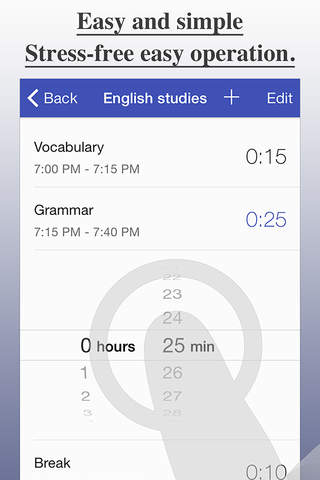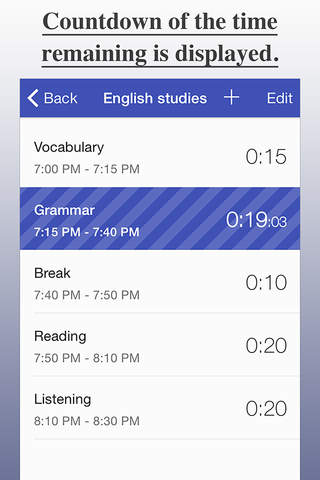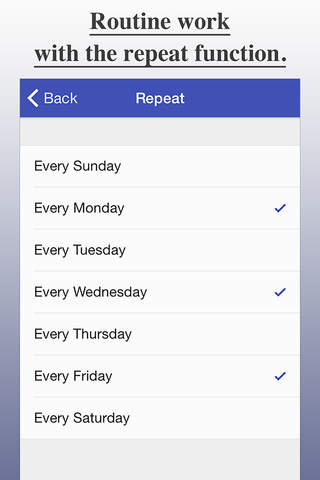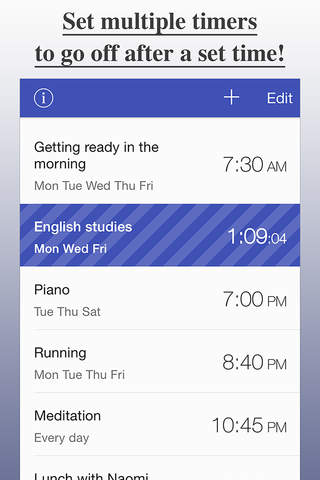
AlarmTimer Free - Scheduling Timer app for iPhone and iPad
Developer: Koji Ito
First release : 24 Jul 2014
App size: 29.97 Mb
The AlarmTimer is a time schedule app that lets you set multiple timers after the alarm goes off at the set time.
Save your daily routines, fixed schedules and new habits you want to get into with easy operation. The app will alert you with a sound at the set time. You can also set a timer to go off after the alarm. The timer will automatically start counting down. The app allows you to set multiple timers to go off after 1 alarm, so you can use it for detailed scheduling of your time table.
• A little habit can make a big difference
Changes start with habits. To get into a new habit, theoretically, you must repeat the action everyday at the same time. The AlarmTimer allows the alarm to be followed by continuous, multiple timers. Once a timer finishes, the next timer will go off. When the timer switches, youll be alerted with a sound.
Use the AlarmTimer to be aware of time and get into new habits. Once youve acquired new habits, youre on your way to achieving great results.
• Concentrate in short periods of time
Do you ever find yourself thinking how easy things would be if you had a timetable even though youre an adult now, or maybe because youre an adult?
Dividing time and concentrating on tasks everyday a little by little is the way to surely achieve your goals without pushing yourself too hard.
Of course, when you concentrate, its also very important to take breaks. With the AlarmTimer, its easy to make a timetable with 5 minute breaks for every 25 minutes of concentration. Whether its for qualification exams, studies, exercise, reading, etc... Set your daily routines and steadily work towards your goals.
• Simple and easy to operate
The AlarmTimer is incredibly easy to use. Enter alarm names and timer names, tap on the time to set it and the basic registration is complete. The timer thats currently counting down will be shown on a large display so youll be able to see which timer is counting down and how much time is left on it at a glance.
Tap the information button displayed when editing the cell to make detailed settings such as sounds and the days you want to repeat.
• Main Features
- Alarm for set times
- Set the days you want the alarm to repeat
- Multiple timers for every alarm
- Timer countdown
- Turn notification on or off
- 5 different sounds
- Background notification when the phone is locked
• How to use the app
- Add alarms on the alarm list screen
- Enter the alarm name, and tap on the time to set it.
- Tap the information button displayed when editing cells to turn notification on or off, set sound type and days to repeat.
- Tap the alarm cell and move to the timer list screen. Add a timer and edit the timer information in the same way you did with the alarm.
• Note
- While in the background, the app will save up to 64 notifications for 2 weeks.
- To receive notifications, turn on Notification Center in the Settings App.